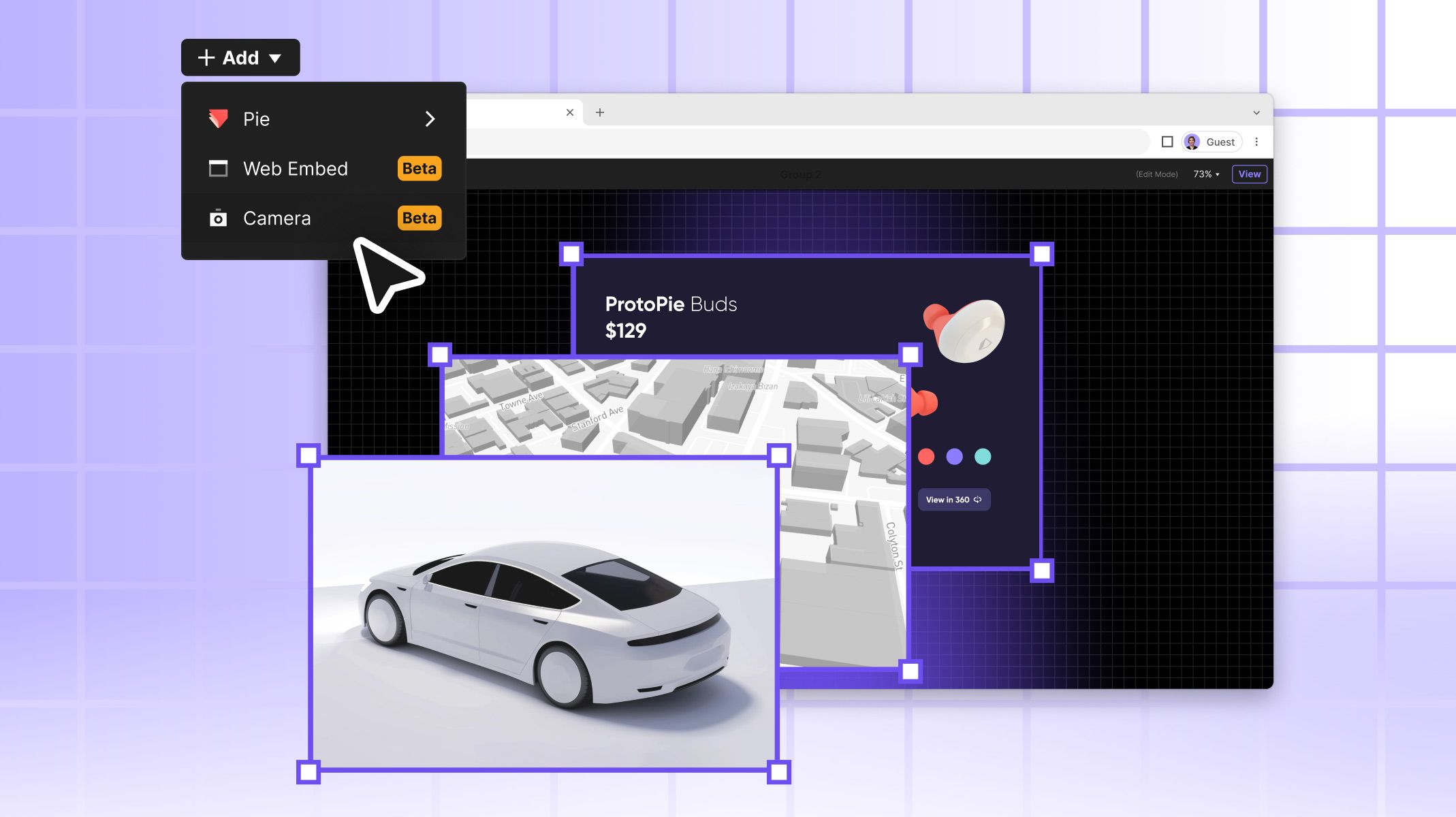What’s New? Unity Plugin for ProtoPie Connect
Bring Unity projects to ProtoPie for a more interactive prototyping and user testing experience.

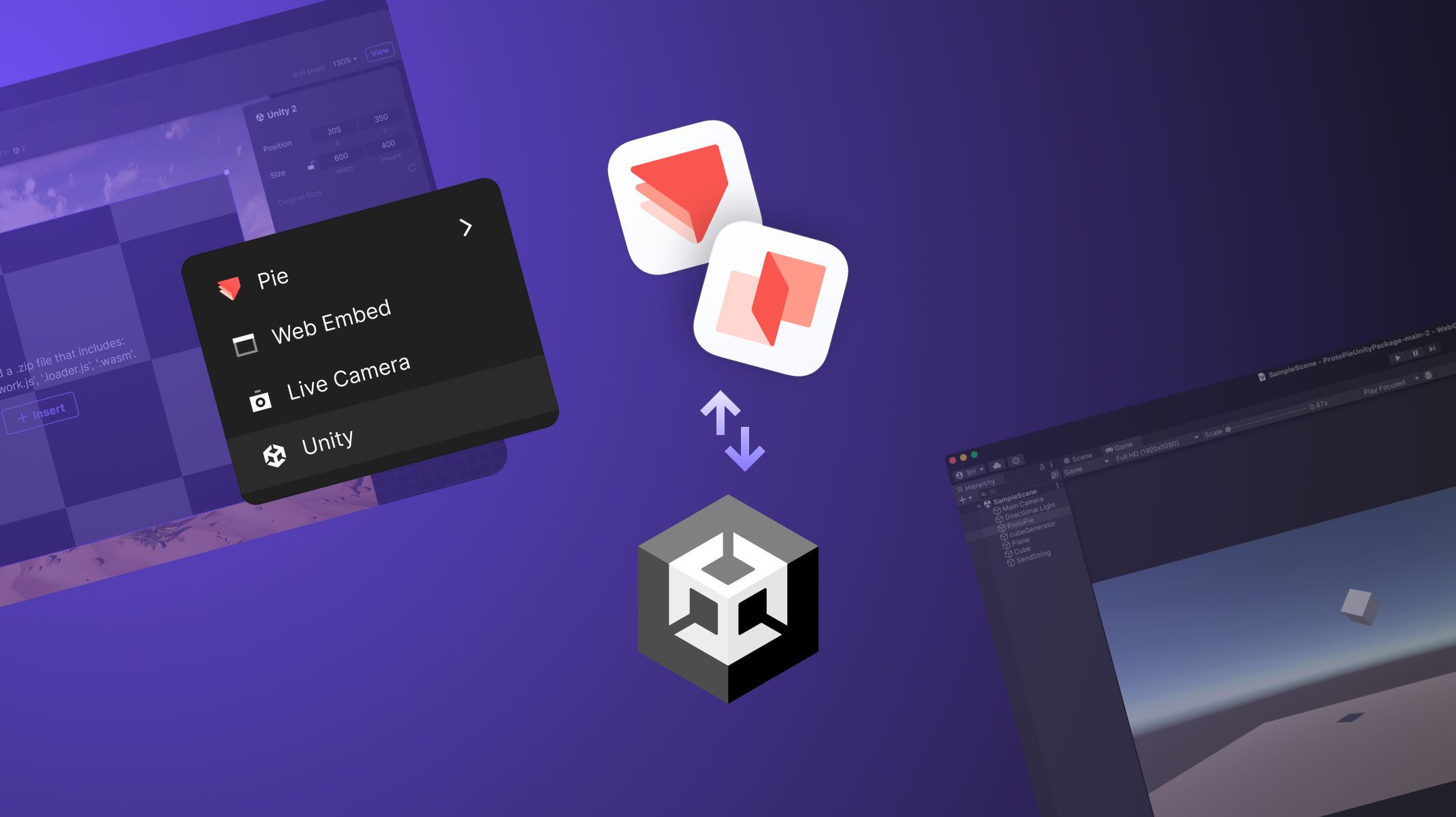
Overview
- What is the Unity plugin?
- How does the Unity plugin work?
- Integrating Unity layers in Stage views
- Unity plugin use cases
We are thrilled to announce the latest addition to ProtoPie Connect: the Unity plugin! This powerful plugin closes the gap between ProtoPie and Unity, elevating your projects' interactivity. Let's explore what this means for you and how you can make the most of this plugin in your workflow.
📣 Join us on June 4th at 10 AM CEST for an exciting livestream. We will introduce the ProtoPie Connect Unity plugin, demonstrate how it works, guide you through the setup process, and showcase several live demos. Register for free.
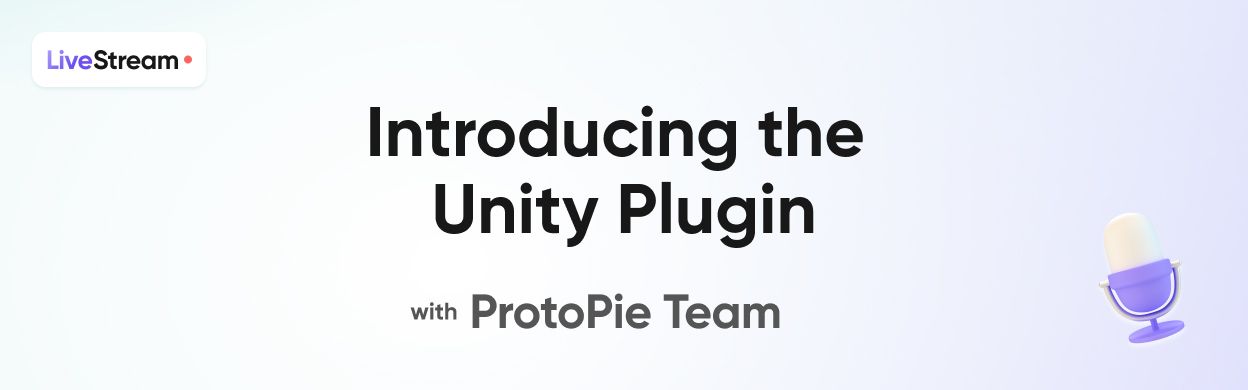
What is the Unity plugin?
In ProtoPie Connect, you can embed Unity layers using Custom Layer Integrations. The Unity plugin bridges ProtoPie and Unity, allowing for smooth communication and an interactive design experience.
Is the Unity plugin free to use?
The Unity plugin is free to download and install for all ProtoPie plans. However, integrating Unity interactivity within Connect is a feature exclusively available to our Connect Enterprise users. Please refer to the ProtoPie Connect tiers feature table to understand the features included in each tier.
Click here to download the ProtoPie Connect Unity plugin.
How does the Unity plugin work?
The Unity Plugin is designed to make integrating ProtoPie with Unity simple and seamless. Here’s a quick overview:
1. Install the Unity plugin
Add the plugin to your Unity project as a package. This will allow you to map ProtoPie messages with Unity events without writing code.
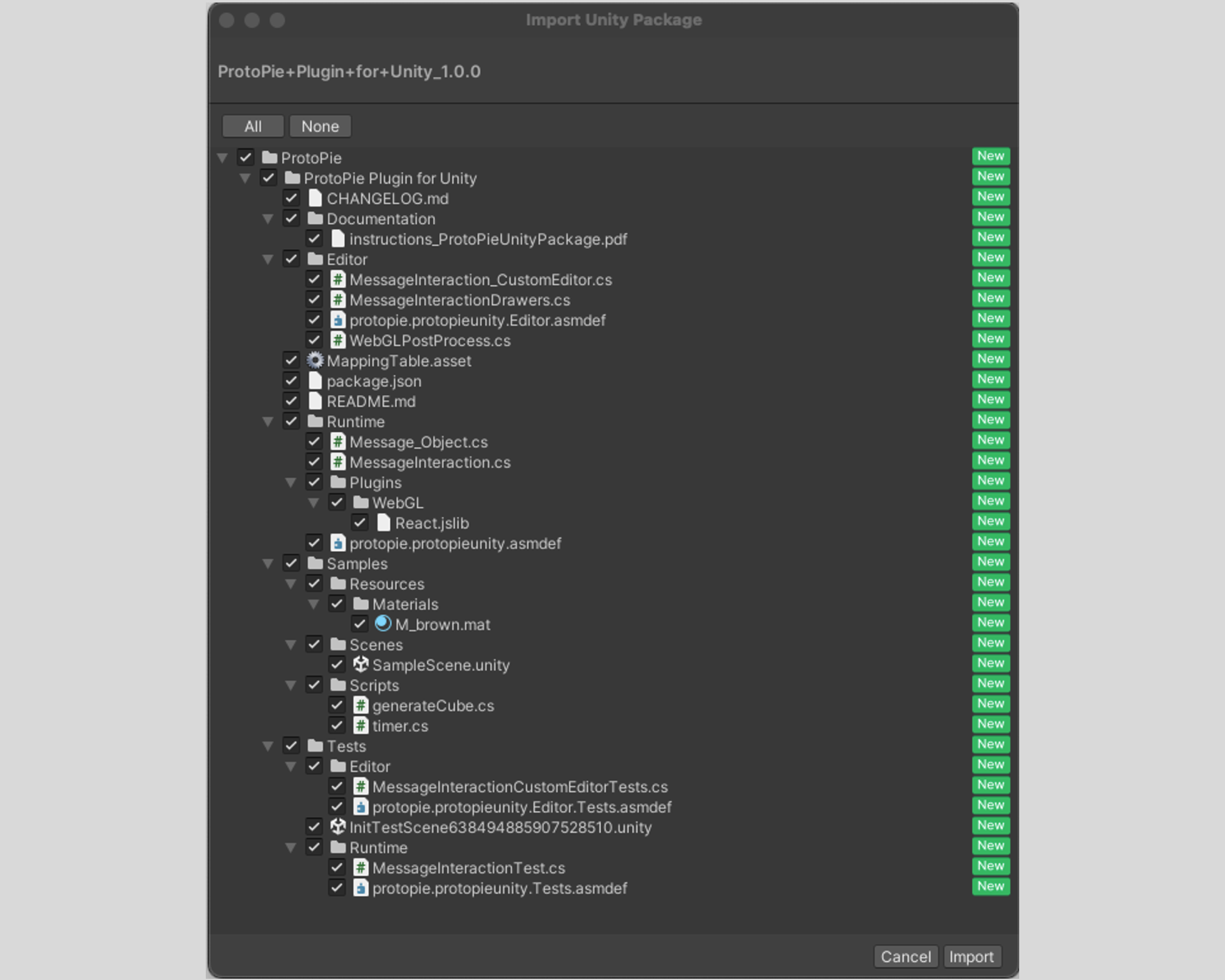.png)
2. Set up message mappings
Configure message mappings through the "Message Interaction" script component. This setup allows you to specify the messages between ProtoPie and Unity, streamlining the interaction process.
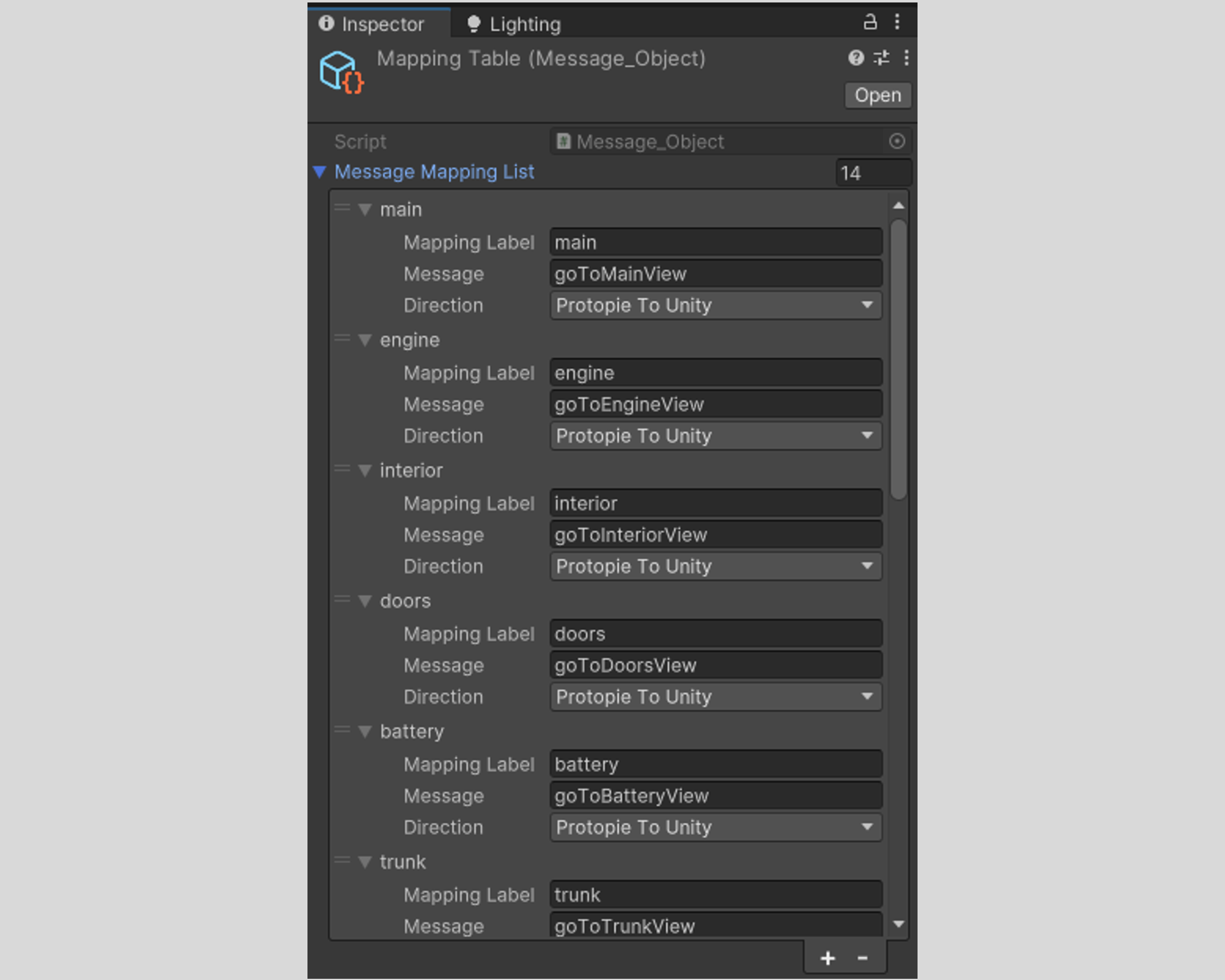
3. Customize message interactions
Customize how messages are handled within your scene, including message directions, actions to be triggered in Unity, and values to be sent back to ProtoPie
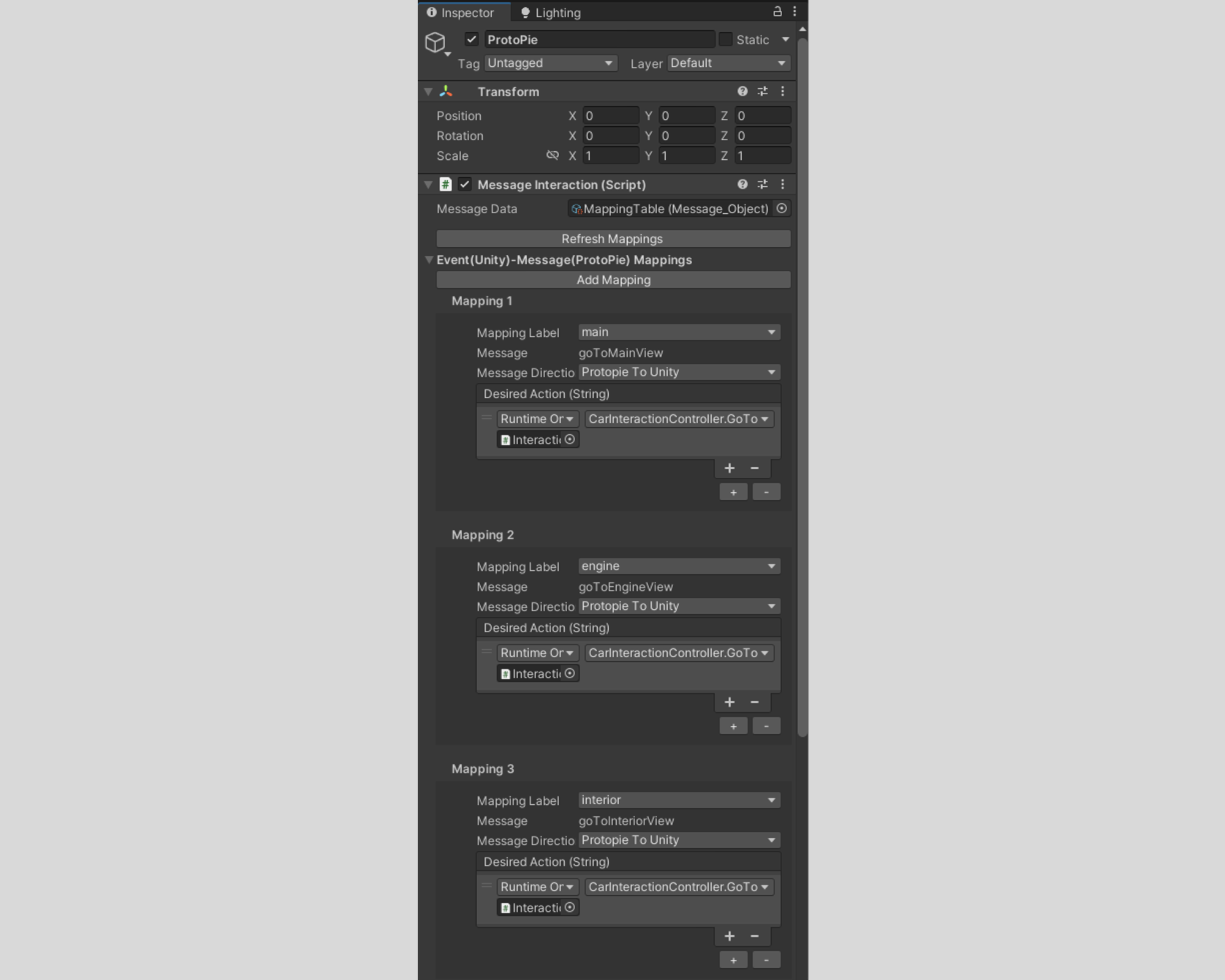
For detailed explanations of how the Unity plugin works, please refer to the Unity plugin documentation.
Integrating Unity layers in Stage Views
ProtoPie Connect's Stage Views feature enables you to integrate ProtoPie prototypes with diverse custom layers, including web embeds, live cameras, and Unity projects. This integration enhances the user testing experience and renders your designs more dynamic.
With Connect Core, you can integrate one Unity layer for all Stages, while Connect Enterprise has no limit to the number of Unity layers you can add.
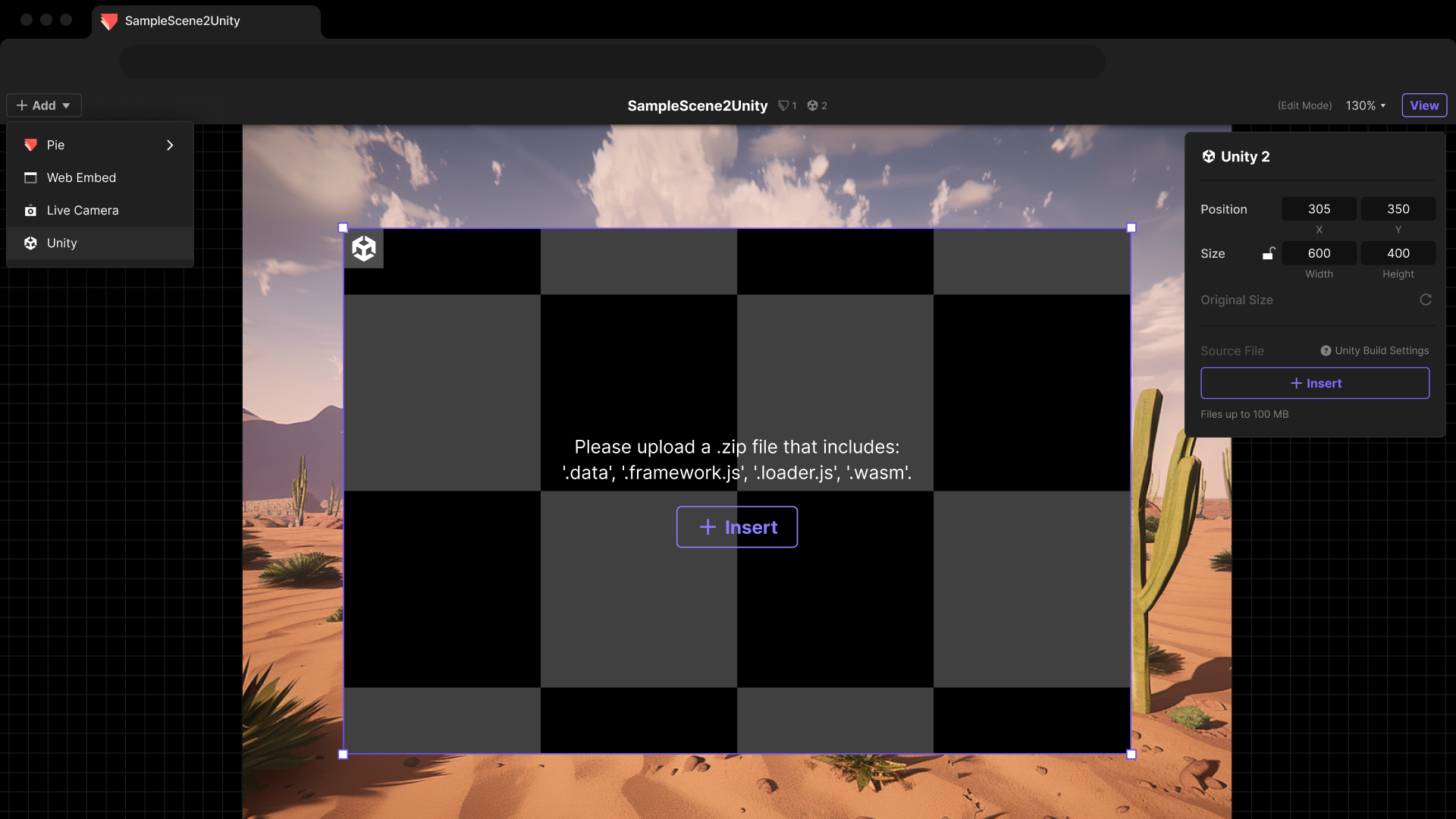
How to configure Unity layers
Adding Unity scenes to your project is straightforward with the Unity layer. Here's how:
- Build the Unity project: Use WebGL as the target platform and archive the build folder or files into a zip file.
- Add Unity layer in ProtoPie: In ProtoPie Connect’s Stage view, click add and select Unity.
- Import the WebGL build: Click Insert to import the WebGL build zip file.
For more detailed instructions, check out the documentation on Configuring Unity Layers.
Unity plugin use cases
The Unity plugin enables various use cases across various fields that require interactive prototyping. Below are a few examples:
- Game prototyping: Use Unity to develop game mechanics and environments, then bring your Unity project into ProtoPie to test menus, HUDs, and other interface elements.
- Automotive interfaces: Prototype advanced automotive interfaces by integrating 3D car models and environments from Unity with interactive UI components in ProtoPie. This can be used for in-car entertainment, navigation, and control interfaces.
- Virtual Reality (VR) prototyping: Leverage Unity's VR capabilities to build VR experiences and seamlessly integrate them with ProtoPie for designing and testing user interfaces and interactions.
- Healthcare applications: Create prototypes for healthcare applications involving 3D anatomical models or simulations.
Create more interactive designs with ProtoPie Connect
ProtoPie Connect offers a wide range of features to enhance your prototyping and user testing experience. It supports multi-screen communication, hardware-software prototyping, API integration, and Unity and Unreal integration.
And that's not all! Explore all of ProtoPie Connect's features and upgrade your prototyping toolbox today with the Connect add-on.
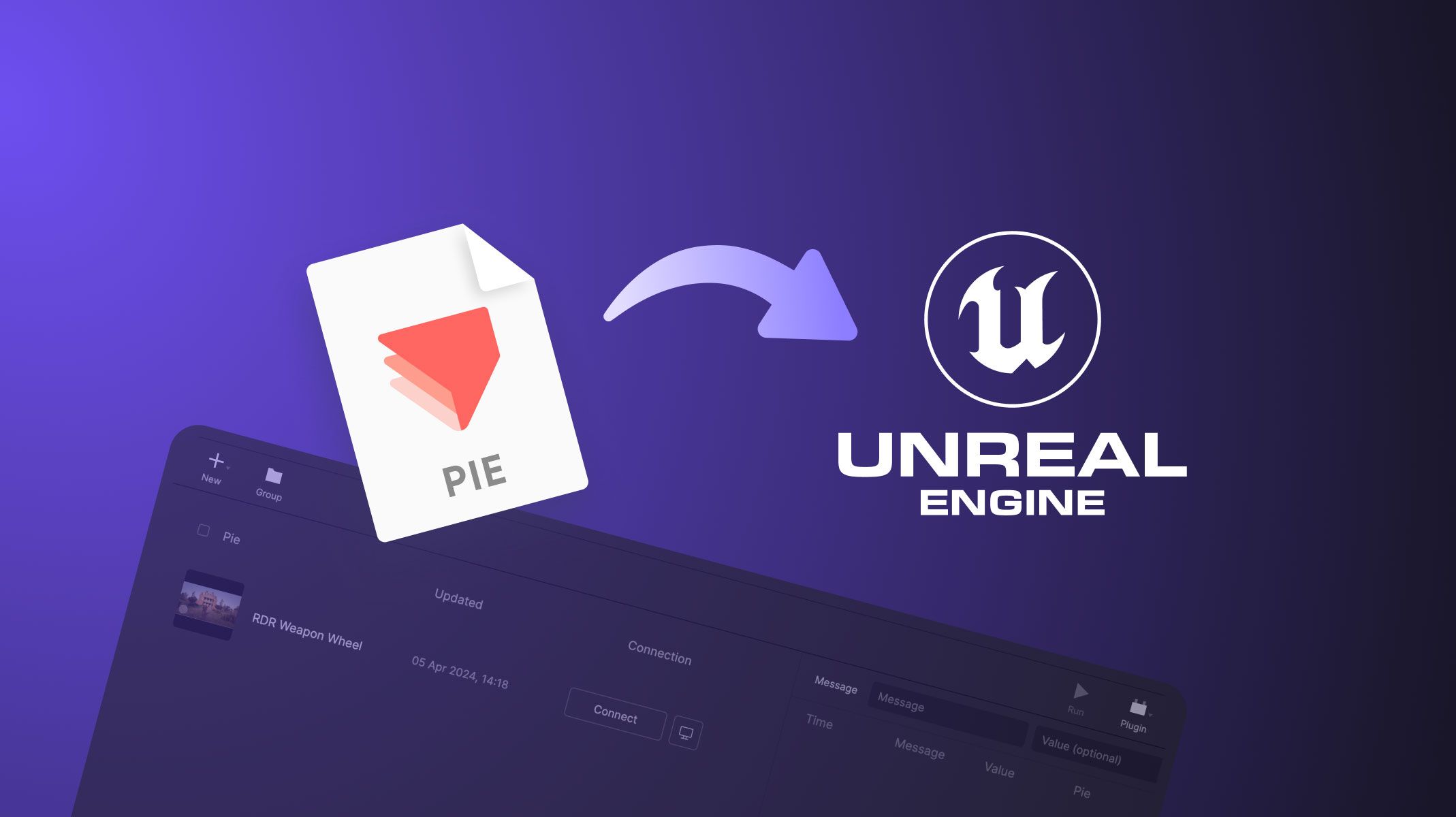.jpg)